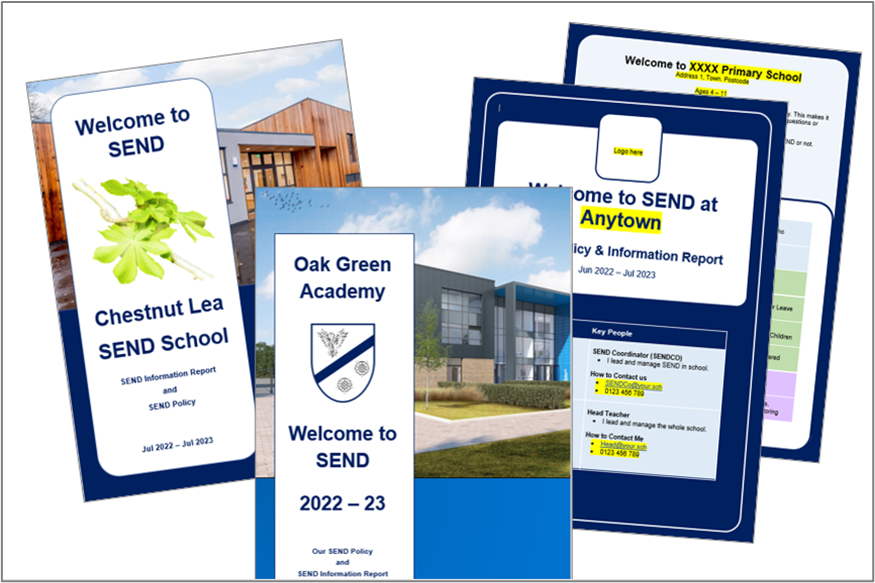How to write an outstanding SEND Policy & SEND Information Report
The first step to writing an outstanding SEND policy and SEND Information Report (SIR) is to decide which one you want to bin. The two documents almost always duplicate each other. As the SEND Code of Practice has rules about what must be in a SIR, it is best to keep that (and just paste in any important parts of your SEND policy that aren’t already in the SIR). Then you’ll call your new document “Combined SEND Policy & Information Report.”
This page gives you tips and tools to help you combine your school’s SEND Information Report and SEND Policy.
If that idea makes you excited or leaves you cold, read on…
Can we combine our SEND Information Report and SEND Policy?
Yes. The DfE say this is OK.
Separately, The Key for School Leaders, a widely trusted source, also asked the DfE. The Key say:
- “The (SEND Information Report) can be included in your SEN policy, or presented as a separate document.”
- “The SEND policy doesn’t have to be published as a separate standalone document.”
- Reference: How to review your SEN policy and information report (log in is needed to unlock the full text).
If you need a document to brief colleagues or governors? Click below to download this “Is it OK?” (an A4 briefing on the evidence for it being acceptable):
Why combine the SEND Information Report and Policy?
1. The SENCo has one less document to update each year.
2. More importantly, it benefits the person who is reading about SEND in your school. The chances are this means parents, carers and staff. It puts more SEND information together in one place and, as the SENCo is now doing one document (rather than two), they can spend more time making it clear to read. This applies whether the reader is new to teaching or is a parent who has reading difficulties or speaks English as an additional language.
How do I make an outstanding combined document?
Three steps:
- Use a template (to allow you more time to fine tune)
- Include pictures (to engage readers)
- Write in plain English (i.e. with a high level of readability)
1. Combined SEND Information Report and Policy Templates
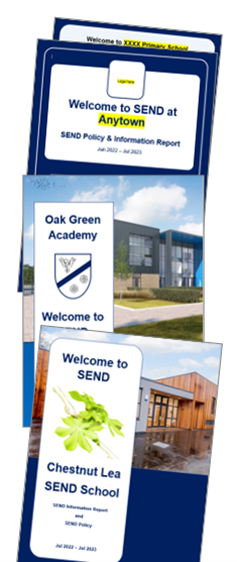
Writing about SEND in plain English is tricky so you can download one of these MS Word templates that do the hard work for you. The front covers are titled ‘Welcome to SEND’ and in smaller text say ‘Combined SEND information Report and Policy.’
The templates can be read by a typical 11 year old and they have a Flesch Reading Ease score of around 70. That means that they can also be easily read by almost every parent, carer and staff member.
Download a Template

2. Use Pictures in your SEND Information Report
Pictures break up text and give the reader a momentary rest. Whether it’s to show your school’s size (with a Google Earth image), or a simple fiddle toy, pictures can quickly convey useful information.
Also, pictures can signal your values – e.g. happy primary pupils playing Shark Top Trumps to signal that you know that social skills are important for autistic pupils. Smiling kids and great white sharks help to keep people reading.
It is hard to include images of SEND pupils. After all, the SEND status of a child is private. A quick-fix is to include this statement early in your document:

“Our photos of pupils are chosen regardless of whether they have SEND or not. This is inclusion.”
This then allows you to use photos of pupils from your school website or prospectus.
Alternatively, Pixabay offers thousands of free images, and you can use them without copyright worries. Their photos and illustrations, once added to your work, can quickly show the reader the topic of a page.
One excellent contributor is Peggy_Marco who provides simple bubble illustrations: pixabay.com/users/peggy_marco-1553824/
If you need a further option, unsplash.com also offer copyright free pictures.
3. Make your SEND Information report easily readable
At our LA SENDCo training, we discuss the Flesch reading ease score (and how it is free to use in Microsoft Word). It scores text out of 100, where 1 is hardest and 100 is easiest to read. Aim for a score of 60 – 70 because this is considered plain English. To give you a feel for the scoring system, here’s a few examples:
- 100 = Cat in the Hat
- 90+ = Fantastic Mr Fox
- 80+ = Boy by Roald Dahl
- 70+ = A Barack Obama speech
- 60+ = A typical BBC news website story
- 50 ish = Stephen Hawking’s Brief History of Time (first 2500 words)
- 30 ish = Academic paper on the transmissibility of new COVID variant
Quick Tip: When you first use the term “Special Educational Needs or Disabilities” add “(SEND)” afterwards. After that, just use “SEND” as it makes for easier reading without losing any meaning.
Conclusion
If a SENDCo follows the three steps above, your SEND Information report will better reach and engage your target audience of parents, carers and staff.
The rest of this page is information that is mentioned on our SENDCo training day. If you’ve attended this training, please read on. If not, please check out this article that is a reminder of the minimum information that your SEND Info report must include.
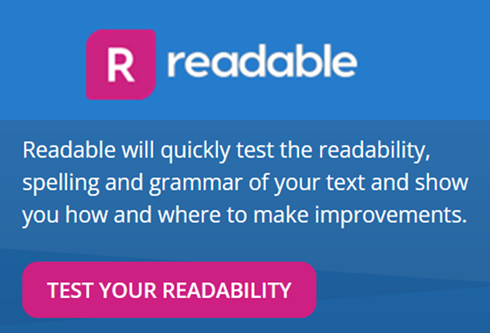
Useful Link: Readable
The “Readable” website also gives you the Flesh score to check the reading score of your text (0 – 100) and offers ideas on how you can improve.
It allows one free check a day. Click here to go to Readable in a new tab.
Accessibility Plans
Another way of looking at Accessibility Plans is as a three year Action Plan for SEND. If SENDCos look at it this way, the Accessibility Plan becomes part of their normal cycle of school improvement. One section of the Accessibility Plan is improving access to written information. Combining your SEND Policy and SEND Information Report is an action that you can add to your Accessibility Plan.
A Reader-Friendly Accessibility Policy
Go to https://oughtibridgeschool.co.uk/wp-content/uploads/2022/01/Accessibility-Plan-2021-2024.pdf
SENDCo Training Handouts
(These make sense if you have been to one of our 9000Lives / Local Authority SENDCo sessions).
Four Tips to convert SEND pdfs to MS Word:
- Via a simple web tool e.g. www.freepdfconvert.com
- Via a more advanced web tool e.g. www.pdf2go.com
- Buy a convertor (about £40 for a one off purchase)
- Subscribe to Adobe pdf (£16 per month)
Your best option depends on what you do want to do? If you only convert pdfs occasionally, and they have no personal info, you will be fine to use a web tool. If you need to convert pdfs with personal information on (e.g. an EHCP), you must be very mindful of GDPR rules and go for option 3 or 4, checking them against your school’s policies.
Converting Pdfs to Word documents can save hours. Whilst £40 might seem a large outlay, if you regularly need to convert Pdfs, it soon pays for itself in terms of the cost of your time.
Other Interesting reads
- SEND Info Reports: What must a SEND information report include
- Accessibility: 7 Tips for helping your readers with dyslexia or VI
Where can I get more advice or support?
- To ask questions or get support for your school’s work, please get in touch.
Get in touch
Have a question? Think we could help you? Please contact us to discuss how we might help you.
Drop us an email or give us a call
director@9000lives.org
0788 42 42 719